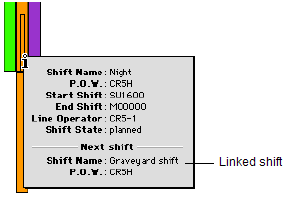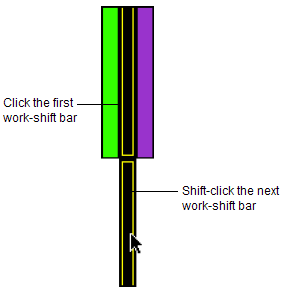
With the Quay Commander Option, you can handle shift overruns (work not completed during a shift) on the fly because you can link work shifts and no longer need to know the exact place where a shift-to-shift transition will occur. Also, if unplanned overruns occur, the work automatically rolls into the linked shift.
It is usually best to link work shifts at the onset of developing the crane plan, that is before assigning work queues to each shift and before work commences. When you turn on shift automation, Quay Commander automatically links work shifts that use the same crane.
You can link or relink work shifts any time before shifts begin, for example if you decide to re-deploy a crane to work another vessel.
When you link two or more shifts, Quay Commander automatically assigns any work that cannot be accomplished in the first shift to the later shifts. You can also link combinations of work shifts, such as one-to-many or many-to-one. For example, you can link several earlier shifts to one later shift that will handle the overflow of each. You can link up to a maximum of 25 work shifts.
To link work shifts:
In the Quay Commander window (on page 1), click to select a single work shift or Shift-click to select multiple shifts. These are typically the shifts that contain the overruns.
To avoid accidentally reassigning a work queue to the wrong crane shift, verify that you do not have any work queues selected when you double-click a work-shift bar.
Shift-click the work-shift bar of the shift.
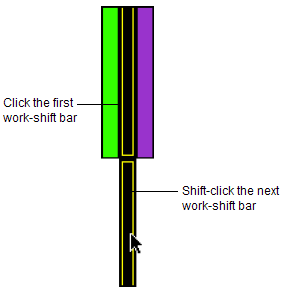
From the Actions list, select Link selected shifts.
XPS links the two work shifts.
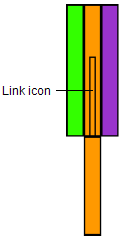
To view an information pop-up (on page 1) for the linked work shifts, select the Information tool  and click the linked shift.
and click the linked shift.
The information pop-up contains details on both work shifts.